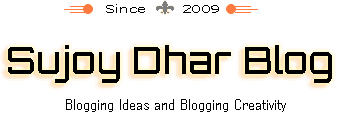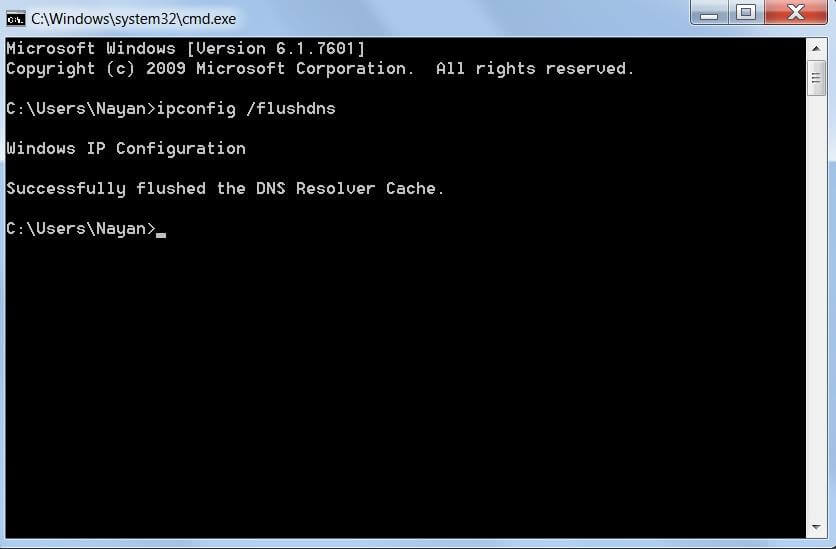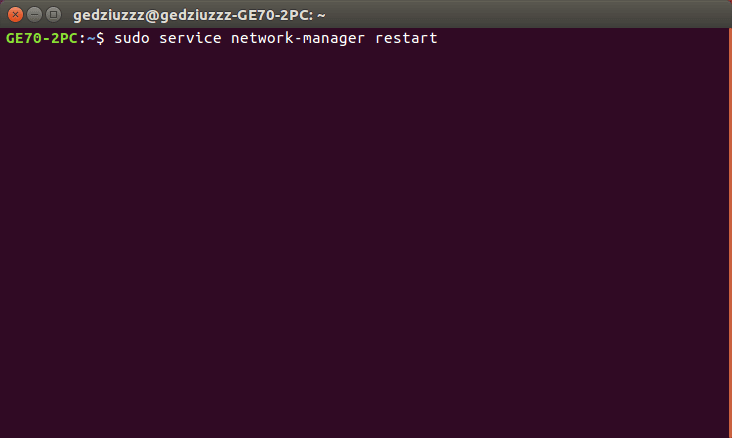How to Flush DNS Cache To Fix DNS Issue
Wondering How to Flush DNS Cache To Fix DNS Issue? Well if the answer is yes. Then you better stick with this page.
There are often times when we do get to see errors like 504 Gateway Timeout Error. Or other connectivity errors while connecting to a website like DNS server unavailable.
Even refreshing the page or clearing browser cache does not help us at all. So what is the solution? Well, that is where flushing DNS works. But the question is how to flush DNS cache? Well if you have this question in your head.
Then we are here to help you out with all the steps that you have to follow to flush a DNS cache. So let’s just head into the topic without wasting much of the time:
How to Flush DNS Cache To Fix DNS Issue:
Before you go ahead and follow the steps to flush DNS cache. Let us mention the fact that different operating system has a different way to fix the DNS cache. So we will be talking about every operating system so you can understand about the process in a better way.You can also use our detailed guide about CloudFlare DNS as lightning fast dns after google dns.
As you already know that there are three types of Operating systems are available for the computers. First is the Windows which is a widely adopted OS for PCs. The second is MacOS which also has a pretty huge number of users and in the end, Linux which is also quite popular among the users. But not that much popular.
Now let us talk about flushing DNS for each of these operating systems one by one.
How to Flush DNS Cache On Windows To Fix DNS Issue?
Step 1: Click on the Start button of your windows computer.
Step 2: Type down CMD ( Command Prompt ) and run it.
Step 3: Over here you have to type down ipconfig /flushdns and hit the enter button.
That is it, now it will flush DNS cache on your Windows computer. You should also know the fact that this line of code will work with every Windows Operating system. This means no matter if you are using Windows XP or Windows 10 the code will do the job.
How to Flush DNS on Mac to fix dns issue:
Now coming to the Mac computers. Well, different Mac devices have a different code for flushing DNS. However, to make it easy for you, we are going to mention all the different codes for different Mac OS versions.
But before you go ahead and flush the DNS, you have to open up the terminal. To open the terminal at first you have to navigate to the Applications, then select Utilities and in the end select Terminal.
Now simply select the preferred code depending on your Mac OS versions and you are all set.
How to Flush DNS Cache on Linux To Fix DNS Issue:
Now coming to Linux, Well as you are already aware of the fact that Linux has way too many distros. Some of the popular Linux Distros are the Ubuntu, Linux Mint, Kali Linux, Arch, Fedora and so on. But unlike Mac OS, all of these has the same code for flushing the DNS except the Ubuntu. So let’s talk about both of the codes:
Ubuntu:
Step 1: First of all open the terminal or you can press ALT + CTRL + T altogether to open it.
Step 2: Now type down the sudo service network-manager restart
Once done, your DNS will get flushed, and you will not face any DNS related issues.
Other Linux Distros:
If you are running other Linux distros apart from the Ubuntu, then you have to open up the terminal. Then type down the sudo /etc/init.d/nscd restart code.
Just in case, if this code does not work for you. Then you can simply ask in your Linux’s Distros community forum, and other Linux will help you out with all the resources to fix dns issue.
Conclusion:
So that was the answer to your question that says How to Flush DNS Cache To Fix DNS Issue. Now go ahead and try the steps out and see if it is working for you or not.
Also, you should be aware of the fact that even after flushing DNS you may not be able to access a website in such cases you should try to clean browser cache. Or you can use some other device to access it.
If nothing works on favorable, then the website might be temporarily down. Anway, if you have anymore questions then do feel free to comment below about DNS cache and how you have fixed DNS issue.