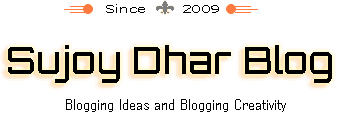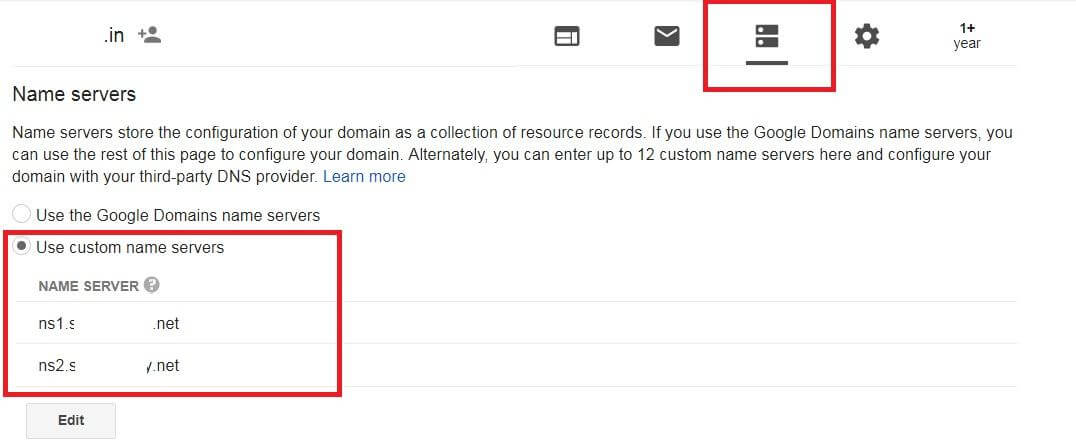How to Migrate easily from Joomla to WordPress
Joomla is one of the most common CMS or content management system available on the web. Even there are so many users who are using Joomla to publish and manage content on their website. However, despite being so popular CMS application, Joomla is not for everyone.
Hence there are so many users who want to switch from Joomla to WordPress. As WordPress comes with quite a lot of plugin and theme support. That is why there are users who find WordPress quite useful when it comes to managing their website.
However, if you have already built your website with the Joomla. But now you are looking for a way to Migrate easily from Joomla to WordPress CMS. Then we are here to help you out. So let’s just go ahead and talk about the steps that you need to follow:
How to Migrate easily from Joomla to WordPress:
Find A Host:
First of all, you have to find a web hosting for your website. However, it is not that easy task. As there are quite a lot of Hosting providers are exists on the internet. Some of them come with an expensive price tag, as well as there are hosting provides which are pretty cheap. Your business website needs a good hosting so choose the hosting with better quality and if you want you can purchase hosting from us too.
However, we would suggest you go with a hosting provider that has a fast web server speed. Less downtime and reasonable pricing. Some of these popular hosting companies are the Siteground, Bluehost, DreamHost and so on.
Install WordPress:
Once you are done purchasing the Web hosting for your website. Then you have to install WordPress on it. Installing WordPress is not that hard, simply log in to your cpanel and then from there click on the WordPress app.
After that follow all the screen instructions and you are good to go. Also, you have to add some details, like your website name and tagline an Email address and then you have to setup WordPress website credentials.
Install the FG Joomla to WordPress Plugin:
So you need to install FG Joomla to WordPress plugin, you have to log in to your WordPress dashboard. Then from the sidebar menu click on the Plugins menu. Then go to Add New option.
Over here you have to search for the FG Joomla to WordPress Plugin. Then you have to click on the Install Now Button and in the end, click on the Activate.
Find Your Joomla Database Parameters:
Now you have to find your Joomla database parameters. For this, you will need your Joomla database details else the WordPress plugin will not be able to import your Joomla content.
To get your Joomla database details, you have to go to your Joomla control panel. Then simply select the System tab from the top menu. After that, you have to choose the Global Configuration option and then go to the Server tab from the next screen.
Over here you will find a section named as the Database settings. Now from here, you have to copy details like Host, Database Username, Database Name, and Database Tables Prefix.
Migrate Your Joomla Content to WordPress:
Now come back to your WordPress dashboard. From here go to the tool > import tab. Now over here you will get to see the Joomla (FG). Simply click on the Run Importer button located below the Joomla (FG).
In the next menu, you have to configure the plugin. Now from here select the set everything up as a new site option.
Then scroll down to the Joomla website parameters menu, then you have to enter your website link. After that, you have to enter your Joomla database parameters credentials that you have copied a few minutes back. Simply paste all the values. However, in the Port and Database section, you have to keep both of these blanks.
In the end, simply hit the Test the database connection button. After that, the plugin will check whether the configuration is fine or not.
Then move to the Behavior section. Now here you have to select whether you want to import archived posts. Also, you have to select which media files you would like import and what to do with the Meta keywords.
Also, you will get to see another option that says import your Joomla content as pages instead of posts. However, this option is important depending on what type of Joomla website you have. If it is a blog, then you do not need to enable it.
Now go ahead and click on the Start / Resume the import button. After that, you have to wait for a while and let the plugin do its job.
Replace Your Internal Links in WordPress:
Once done import process is completed, now you need to look for the internal link errors. Thankfully the FG Joomla to WordPress plugin does come with a tool that helps you to fix your internal links.
To use this tool, you need to go to the Tools › Import tab again. Then you have to click on the Run Importer button. Now here you have to ignore all the settings and directly go to the After the migration section.
Over here you will find the Modify internal links button, simply click on it. Now the plugin will look for the internal links and fix them on the go.
Redirect Your Domain To Your WordPress Website:
In the end, you have to redirect your domain to your WordPress domain. Without doing this, the visitors will continue to visit your Joomla website instead of the WordPress website.
However, when it comes to redirecting the domain, there are quite a lot of ways. Like you can switch to the nameservers. Or if you are using a CDN, then you have to change the IP address of the server. But the easiest way to redirect the domain to your website is to change the nameservers. As it is a straightforward process and does the job pretty quickly.
To change your Domain nameservers. You can simply go to your Domain registrar website. For example, we are using Google Domains.
On Google domains, you have to select your domain name at first.
Then go to the DNS option. Over here enter your WordPress hosting’s nameservers and you are done.
So that was all the steps to that you have to follow to Migrate easily from Joomla to WordPress and Tumblr to WordPress. Now go ahead and try the steps out and see if it is working for you or not. Also for any questions, feel free to leave a comment below.