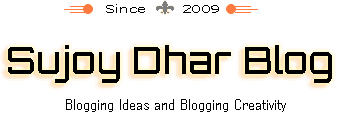Creating and managing an e-mail autoresponder
An Autoresponder is a computerized program residing within your e-mail settings which allows you to respond automatically when an e-mail is meant for a particular person’s e-mail address. This is a very useful way of letting people know that you can’t revert back at the moment. For example, you’re out on a family picnic and you want to let people know you can’t respond right away. You can also enable an auto response for customer service whenever they send you an e-mail saying that you successfully received their e-mail.
The following are the steps to set up an Autoresponder in Cpanel –
- Log in to your cPanel
- Search for the Autoresponder icon
- Click on it
- You can select for which domain you want to set up an autoresponder for (if you manage multiple domains)
- Click on the Add Autoresponder button
- On the following page, you can set up an interval value and an e-mail address for which you require an Autoresponder
- Further, complete all the fields like – From, Subject and Body (i.e., The text for response)
- Set a start and stop time for autoresponder to function as you want
- Click the create/modify button to save the changes
- If you select the Autoresponder timer to “immediately” then the responder will be activated instantly and your email automation is ready.
Managing Autoresponders
In order to view the responder for a specific domain on your account, you must select the domain you want to view from the “Managing” menu which is located on the top right side of the of the Autoresponder interface. That will enable it to display a list of the domain’s Autoresponders.
To locate a specific e-mail, I.D, enter the relevant keywords in the search box and click on search/go.
Editing/Adding an Autoresponder
- You need to choose the domain for which you want to add/edit from the ‘’Managing” menu.
- Implement one or the other from the following
- In order to create a new autoresponder, click add Autoresponder
- In order to edit an already existing Autoresponder, click edit Autoresponder
- Then select a character set from the “character set” menu.
- Then type in the interval timing in hours for the responder to wait to respond to the same e-mail ID.
For example, if you alter the autoresponder interval settings and switch it up to 24 hours then the moment you receive an e-mail from xyz@example.com at 6:00 AM on Tuesday, then the autoresponder will have to immediately give a response to that e-mail. However, if xyz@example.com sends you an e-mail before the completion of 24 hours of the initial message, the responder will not give back a response before 24 hours (6:00 AM Tuesday)
If xyz@example.com sends you an e-mail exceeding the 24-hour interval, then the responder will be liable to give an automated response.
If you set the interval timing as 0, then the system automatically responds to every e-mail
- Type in the e-mail address in the box assigned for “email” (The e-mail box)
- Type in the username that should appear in the box assigned for “From” (The From box)
- Type in the subject that should appear in the box assigned for “Subject” (The Subject box)
- Tick the HTML checkbox (if the file contains any HTML tags)
- Type in the text that should appear in the box assigned for “Body” (The Body box)
Tags are used in the body in order to represent information. Like the incoming email’s subject/sender. Percentage signs (%) are used as markers in Tags
- You need to set up a start time which can either be “Immediately” or custom.
- The moment you select custom, a small calendar will appear. You then have to navigate using the arrows between months and select your desired start date. Then enter a start timing below the calendar. Your selected date will appear next to the start option.
This function follows a standard 12-hour format, which means that even if you have selected the timing in a 24-hour format basis like (22:00) then the system automatically converts it into a 12-hour format. The end result is 10 PM.
- You then have to select a stop time. You can either choose “Never” or “Custom”
- The moment you select custom, a small calendar will appear. You then have to navigate using the arrows between months and select your desired start date. Then enter a stop timing below the calendar after selecting AM or PM. Click anywhere outside the calendar area to activate it.
- Finally, select create/modify
Autoresponder (Webmail)
If you are a Webmail user, you need not worry. Autoresponder can also be added to that.
The following steps are to create an autoresponder:
- The first and foremost step is to Log into your Webmail interface at https://xyz.com:2096 (example)
- Then select Autoresponders from the user@xyz.com menu located at the right side of the top corner of the interface.
- Select Add Autoresponder.
- You will be able to see a character set box, choose in which to send the email from the box.
- Type in the interval time period. It will most probably be in hours. It’s the time interval for the autoresponder to wait between responses to the same email address.
- Type in the username that should appear in the box assigned for “From” (The From box)
- Type in the subject that should appear in the box assigned for “Subject” (The Subject box)
- Tick the HTML checkbox (if the file contains any HTML tags)
- Type in the text that should appear in the box assigned for “Body” (The Body box)
- You need to set up a start time
- Then you need to set up a stop time
- Then select create/modify to save the changes
- Every e-mail message to your account will receive a response until you disable it.
How to remove an autoresponder
To remove/delete an autoresponder you will need to perform the following steps:
- Select Delete next to the autoresponder that you are willing to delete.
- Select Delete Autoresponder.
An autoresponder is a very useful feature which has made user’s responding system very convenient. This will help maintain a systematic responsive system which will prove to be used ethically. Autoresponder is not only useful for specific people but also bulk messages too. When a customer/client sends a message trying to state his/her query then it seems morally and ethically correct to let them know that their query is being processed and acknowledged.
Advantages of Autoresponder
- Less responsibility
- Establishing a long-term relationship
- Suitable alternative
- Email marketing
Less responsibility –
As soon as you have a responder intact, your only task is to come up with ways to get more and more subscriptions to e-mails from your site. This task can be accomplished by attracting more people to subscribe by offering enticing incentives. Free trials are always an effective strategy and many companies use them as a bait. Once the customer gets used to the amenities offered by the free trials, he/she will be eager to try out the upgraded or premium version. This can be accomplished by simply following the most basic and effective strategy that is generating the need. Other incentives like offering discounts at first purchase etc. Once this is done, you can take the load off your shoulders and let the autoresponder do its work just by uploading the list.
Establishing a long-term relationship –
It’s easy to construct messages beforehand since Autoresponder is flexible. You can even set the time and date that will allow the software to send the e-mail to everyone present on the list. By enabling this software your workload will be significantly reduced and your work will be far more efficient and seamless. This will help to enhance the customer/client relationship when there’s a personal interaction through e-mails. This will make your customers feel more like they’re on a personal basis. This psychology will generate a sense of belonging and a healthy & friendly environment. This cycle will be continued and will be successfully implemented without you worrying about personal execution.
Suitable alternative –
You only need to set up an autoresponder once and it does all the work. Basically, it’s a one-time investment. Once it is set up, you will not have to put your money in the same thing all over again. The more your list expands you’ll eventually have to hire new people or se up an autoresponder because the hard fact is, you will have to delegate this part of the work to someone. Where humans can make mistakes, autoresponder does not. You need only set it once and it will work consistently till you set it.
An autoresponder communicates with your customers on a regular basis. Plus, it can also gather more clicks for you and increase sales which will eventually prove to be profitable.
You just need to paste a link on your blog/website and a template like “visit our website for more info!’ will prove to generate enough traffic. Responders can also remind users about a sale expiring in the near future. This will force the users to impulsively purchase out of fear. This is also a very basic yet effective strategy proven successful in the marketing world.
Another major advantage of an autoresponder is the feature to accumulate and store stats.