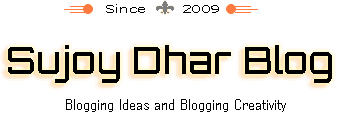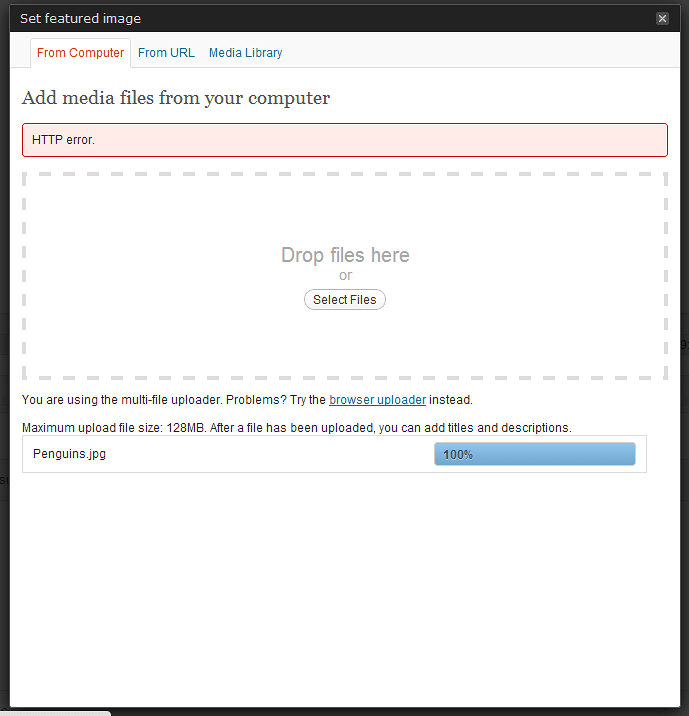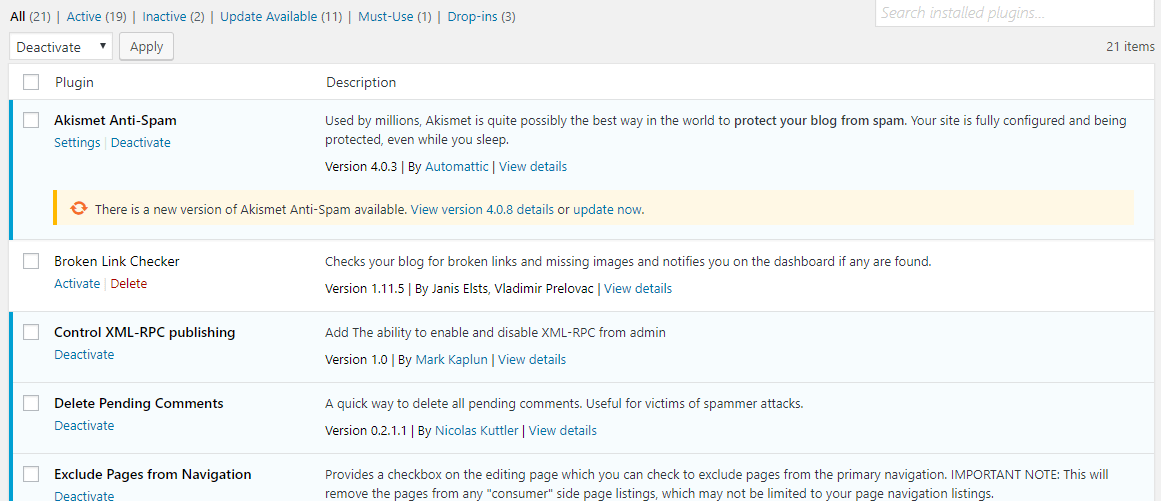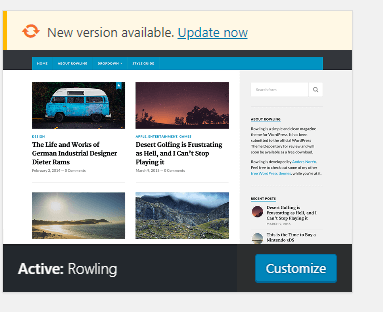How to fix WordPress Image Upload error
This isn’t a very common error, but it’s possible that you suddenly one fine morning find that your add media button in WordPress isn’t working as you get WordPress image upload error.
There’s no error on display, and the button simply stops working and get the error uploading media.
Fix WordPress add media not working
Let’s see how to fix this and get it working once again.
The issue has an easy fix. But first, let’s see why does this happen.
Why HTTP error media upload WordPress happen?
The post editor in WordPress CMS traditionally uses javascript to power all buttons. So any conflict in executing javascript can result in this and similar errors.
The first and the easiest step to fix add media error
- Login to your web hosting.
- In that go to Files and locate the wp config.php file. It’s usually under wp content.
Here’s a handy screenshot.
Once you have selected the wp-config.php file, add the following line of code just before this line
That’s all, stop editing! Happy blogging’.
define(‘CONCATENATE_SCRIPTS’, false );
What this code does is it directs WordPress to execute each script separately. Doing so prevents conflict with scripts that are ridden with errors.
However, adding this script is like putting bandaid over a problem that requires surgery. It stems the problem for some time but doesn’t fix the root cause.
The root cause being a buggy script.
To fix the root problem, you need to go over the standard trouble-shooting tips.
1. The plugin deactivation method
2. The theme deactivation method
In the first method go to your plugins page and deactivate all plugins. Go and check if the add media button’s working now.
If it is, it means the problem is with one of the plugins.
Reactivate all plugins.
Then deactivate them one by one. After you disable each plugin go and check of the media button is working or not.
If the button starts working when you deactivate one particular plugin, then the problem lies in that plugin.
The first method to solve the problem is by checking if there’s an update available for the plugin. Scores of times the errors on my site were caused due to me being a lazy bum and not updating plugins on time.
My hosting company would update the WordPress CMS periodically, and the plugins wouldn’t be updated. So in most cases, the old plugin is causing issues with the new WordPress update.
If there’s no update, there’s some problem with the plugin itself.
There are two paths to resolution. Either delete the plugin and use an alternative. Or talk to the plugin creators and pray for a speedy resolution.
If deactivating plugins doesn’t breathe life into the media button then you have to go for the second method.
The second method relies on deactivating your theme and using something available by default like Twenty Seventeen.
Go to Appearance then Themes
If there’s an update available, update and see if this fixes issues.
If not, deactivate them.
If deactivating the theme resolves your problem and the media button starts working the issue is with the theme. Again, either use a different theme or talk to the creators.
Conclusion
Fixing Add Media error is easy, but you need to understand exactly which plugin is creating the issue. Always remember WordPress gets updated regularly but plugins developers not so if you are using a too old plugin like the plugin was updated two years ago then there is the vulnerability and also plugin compatibility issue. So this is how you fix things and get them working again. If you find more problems and do not want to use WordPress, then I will suggest you use the alternative cms of WordPress.
Author bio: George is a prolific technology blogger who’s been in the scene since early 2010. His latest article’s here.